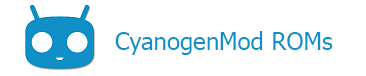Enabling Developer options
Android includes a special Developer options menu with settings relevant to advanced users and developers. Many of the options come from Android and CyanogenMod provides several additions. This menu is hidden by default, but can be activated with the following steps:
- From Settings, select About phone (or About tablet).
- Tap the Build number entry seven times. On the seventh tap, you will be notified that “You are now a developer.”
- Return to Settings. Developer options should now be visible.
Note:
The need to manually enable Developer options before it appears in Settings was introduced by Android 4.1 (CyanogenMod 10.1).
Enable USB debugging
The most common debugging techniques used to diagnose problems on Android are Logcat and kernel logs (dmesg). The first step to using these tools is enabling USB debugging so that you can generate and pull logs from your phone to your computer. USB debugging has a number of other uses as well, see the adb page.
To enable USB debugging:
- Enable Developer options by following the instructions in the previous section
- Enable System > Developers options > Android debugging
Managing superuser (root)
Beginning with CyanogenMod 12, root options are enabled from the Developer options menu. Look for the option entitled “Root access”. By default, root is disabled for security purposes. Root permissions for apps are handled by Privacy Guard in Settings. Tap an application to enable/disable root access for that application.
Content of this page is based on informations from wiki.cyanogenmod.org, under CC BY-SA 3.0 licence.