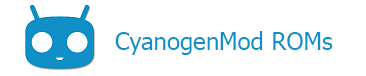Google Apps are the proprietary Google-branded applications that come pre-installed with most Android devices, such as the Play Store, Gmail, Maps, etc. Due to licensing restrictions, these apps cannot come pre-installed with CyanogenMod and must be installed separately. The Google Apps are not required to boot or run CyanogenMod, however many users find them beneficial to take full advantage of the Android ecosystem.
These Apps have been packaged by a developer independent of CyanogenMod, and download links have been provided for your convenience. It is possible to perform a “backup” of the Google Apps on your device and then “restore” them, but this does take additional steps which are not covered here.
The Google Apps packages are NOT SUPPORTED in any way by CyanogenMod.
Downloads
The packages below are for CyanogenMod 11 and above (or compatible Android builds based upon the same AOSP versions). These packages are DPI and architecture-independent, so you only need to match your OS version. In addition, only apps which are required to provide the basic Google frameworks are supplied to reduce the download size. “Missing” applications can be installed or updated from the Google Play Store. For older CyanogenMod versions see below
| Version | Package | |
|---|---|---|
| CyanogenMod 14.1 (Android 7.1) |
OpenGApps | |
| CyanogenMod 13 (Android 6.0) |
OpenGApps | |
| CyanogenMod 12.1 (Android 5.1) |
OpenGApps or CGApps | |
| CyanogenMod 12 (Android 5.0) |
OpenGApps or 20141212 on AFH | |
| CyanogenMod 11 (Android 4.4) |
OpenGApps or 20140606 on AFH | |
Installation
The Google Applications packages should be installed via recovery. Exact steps vary, but the general process is the same as that used to install CyanogenMod, or any other flashable zip:
- Copy the gapps .zip-file to
/sdcard/- Using adb:
adb push filename.zip /sdcard/
- Using adb:
- Reboot your device to recovery via any one of these methods: 1) using the power-on key combo for your device; 2) running
adb reboot recoveryfrom your computer; 3) or via the Advanced Reboot power menu (enabled in Developer Options). - Choose “install zip” or “Apply update” from within recovery, and navigate to the zip-file loaded earlier.
- Reboot from recovery back to Android.
Troubleshooting
Google Apps packages are not generally supported by the CyanogenMod team, or by their distributors. The good news is that there is very little that can go wrong! If you are experiencing problems, here is a list of different things you can try (each one a bit more extreme/destructive than the last):
- Reboot your device
- Verify all apps are up-to-date in the Play Store
- Re-flash the Gapps package (via recovery)
- Wipe the
/systempartition and reinstall both CyanogenMod and Gapps (as long as if you don’t wipe /data, your data will be preserved) - Wipe
/system,/dataand/cacheand reinstall both CyanogenMod and Gapps (this will delete all of your data, i.e. like you’re starting from a clean slate)
If you still have problems consider googling for alternative Google Apps installation package.
Older Releases
| Version | Package | |
|---|---|---|
| CM 11 “small” |
20140105
Download: AFH |
|
| CM 10.2 | 20130813
Download: AFH |
|
| CM 10.1 | 20130812
Download: AFH |
|
| CM 10 | 20121011
Download: AFH |
|
| CM 9 | 20120317 AFH
md5: |
|
| CM 7 | 20110828 AFH
md5: |
|
| CM 6 | Tiny: 20101020
Download via AFH |
|
| CM 5 | Tiny: ERE36B
Download Unavailable |
|
| CM 4 | Tiny: DRC83
NOTE: Flash DRC83 BEFORE CyanogenMod 4.2 |
|
External Links
Content of this page is based on informations from wiki.cyanogenmod.org, under CC BY-SA 3.0 licence.