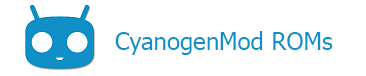Contents
A brief introduction to fastboot
fastboot is a small tool that comes with the Android SDK (software developer kit) that can be used to re-flash partitions on your device. It is an alternative to the recovery mode for doing installations and updates.
Because fastboot mode can start on your device even before Android loads (and can even run when Android isn’t installed at all), fastboot mode is useful for updating the firmware quickly, without having to use a recovery mode. In fact, it’s frequently the preferred way to initially install the recovery image on many devices. Fastboot can also be used for developer operations like unlocking the bootloader of Google’s Nexus devices.
Not all devices support fastboot, but many do.
There are two “sides” to using fastboot– the computer side and the device side. Typically your device first is connected to your computer via a USB cable. Then you boot to the “fastboot mode” on the device. On your computer, you then run the fastboot tool to issue commands. Please note that fastboot commands will ONLY work while the device is in fastboot mode.
Getting fastboot
See here for instructions on downloading the latest Android SDK, and thus fastboot, for your computer.
Helpful Tip
On some GNU/Linux distributions, you can install adb and/or fastboot through repository-provided packages.
On Debian, beginning with jessie and also available in wheezy-backports, you can install with them this command:
apt-get install android-tools-adb android-tools-fastboot
On Fedora, you can install them with this command:
yum install android-tools
On Arch Linux, you can install them with this command:
pacman -S android-tools
Running fastboot
Windows
Open a command prompt with Administrator privlidges
Navigate to the directory that contains the fastboot command. If you installed the Android SDK, this will usually be located in <path to SDK>\sdk\platform-tools\fastboot.exe
- Example of path for Android SDK installed in root C: directory –
C:\adt-bundle-windows-x86_64-2013xxxx\sdk\platform-tools
Verify that your phone is in fastboot mode and is being seen by fastboot by issuing fastboot devices. The output should show your device’s serial number:
C:\adt-bundle-windows-x86_64-2013xxxx\sdk\platform-tools>fastboot devices
062a032c001025f0s fastboot
The serial number listed should match the serial number displayed on the phone fastboot screen.
If nothing appears, double check your connection. If an error displays, refer to the below sections.
Troubleshooting fastboot
For “Command not found” errors, see the following wiki page for help.
Paths
<waiting for device> errors
If you see <waiting for device> at any point when executing fastboot command, the PC is not configured to use fastboot properly. Most typically, this is because you are not running fastboot with elevated privileges. It may also be that you do not have the drivers correctly installed, which may happen under Windows 8 because of its insistence on signed drivers.
Linux/OSX
Temporary solution: Run fastboot as root or with sudo. Better, more permanent solution: create a /etc/udev/rules.d/51-android.rules file as documented in UDEV.
Windows
Run fastboot in command prompt as an Administrator.
Make sure the output of fastboot devices returns your device serial number or you will never get past this error message.
If you have verified that you are running fastboot as Administrator and are still receiving <waiting for device>, there may be an issue with the drivers not being installed.
With the phone in fastboot mode and plugged in via USB cable:
- Open the Devices and Printers menu of the Control Panel.
- Verify that your phone is showing up as a device. Typically it will show up under the Unspecified section.
- If the phone is showing up with a yellow exclamation point, then the drivers will need to be manually installed.
- The Android SDK includes USB drivers under
<path to SDK>\sdk\extras\google\usb_driver
- The Android SDK includes USB drivers under
- If the phone does not show up at all, reboot the phone into fastboot mode while the USB cable is still plugged in. If still no luck, try changing USB cables or ports on your computer. Do NOT use a USB hub.
Installing Sony drivers in Windows 8
If you have a Sony device (eg Xperia), you can easily install the drivers for you device by downloading Androxyde’s Flashtool from http://www.flashtool.net/. Use the auto-installer in the …/drivers directory.
To install these drivers in Windows 8, you will need to disable driver signing.
Common fastboot commands
fastboot flash recovery recovery.img
fastboot flash boot boot.img
fastboot flash cache cache.img
fastboot flash userdata userdata.img
fastboot flash system system.img
fastboot reboot
fastboot oem unlock (for all Google-branded Nexus devices)
Alternatives to fastboot
Some Samsung devices use a program called heimdall, which offers functionality similar to fastboot. You can learn more about installing and compiling Heimdall here.
Content of this page is based on informations from wiki.cyanogenmod.org, under CC BY-SA 3.0 licence.