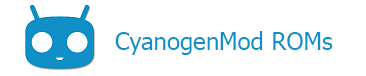Contents
About the JIRA project management system
With millions of people using CyanogenMod on dozens of devices, and with so many developers working on CyanogenMod from every corner of the planet, it can get hard to keep track of all the bugs, feature ideas, and other issues that users report. To help track all the conversation relating to CyanogenMod development, a web-based issue tracking and project management system is now being used by CyanogenMod.
The name of this system is called JIRA and it can be found at https://jira.cyanogenmod.org. Using JIRA, all the reports about bugs, features, and other aspects of the project are organized and tracked in one place. Issues can be assigned to particular developers, and registered users can sign up to follow specific issues and be notified as progress is made.
Helpful Tip
You can read the general User’s Guide for JIRA here.
Note:
If you have actual code you would like to submit for approval into the code base, use the gerrit system instead of JIRA. Jira is for tracking issues and is meant for use by developers and non-developers alike.
Using JIRA
Sign up for an account
You will need to create an account before you can submit an issue, feature request, or improvement on JIRA. Signing up is easy.
To sign up:
- Navigate your browser to The CyanogenMod JIRA Web site.
- Click the Sign Up link and enter your information.
NOTE: The SignUp link does not appear on the mobile version of the website, configure your browser to request the desktop version or use a desktop browser to register.
Search for existing issues
From The Official CyanogenMod JIRA Page, click the Down Arrow on the Issues menu, click Search for issues, and enter your search terms for the bug or issue you are interested in finding. Be sure Status is set to all to see if your issue has been fixed already. If you do find an unresolved existing bug report, you can click the vote link on the right of the issue to show your support for having this bug fixed.
If you do not have a solution or further technical details to provide not already covered, there is no need to make a comment.
Create a new issue
Note:
Bug reports are accepted for M (release channel) builds only. Nightly (development channel) builds, by nature, may contain bugs or have stability issues. Therefore, bug reports for nightly builds are not accepted in the main issue tracker. We accept regressions (bugs with last-known-good releases) in the Nightly Regressions project on JIRA. This page assumes you are reporting an issue to the main CyanogenMod tracker on an M release.
Before you report a new issue, be sure that it has not already been reported by doing a search for the bug using keywords that relate to the issue you are having. Look over the results carefully as your bug may have already been reported, and reporting a duplicate bug is heavily frowned upon.
Once you have searched the existing issues and found nothing similar has been reported, you can create a new issue.
To create a new issue:
- Click Create Issue under your name in top left corner.
- Choose CyanogenMod in the Project dropdown.
- Choose the Isssue Type.
- An issue can be tagged as a bug report, a new feature, or an improvement suggestion.
- Fill out one of the following Issue Types.
- Read the instructions and agree to the terms.
- Fill out all of the fields.
- Summary: This field is a summary of the bug you are reporting and should include relevant and useful information.
- A good example: “Screen does not power on consistently after waking device using galaxysmtd.”
- A bad summary: “Screen wont turn on.”
- Model: Choose your device from this menu
- Affects Version(s): Choose your version from the drop down menu.
- CM Download Source: A link to the build you installed.
- Example: http://download.cyanogenmod.org/get/jenkins/75206/cm-11-20140708-SNAPSHOT-M8-hlte.zip
- Radio/Baseband: This is retrieved from the bootloader screen or in the ROM (Settings->About->Baseband version).
- Kernel version: The Kernel ID string on the device (Settings->About->Kernel version).
- Component(s): Choose the major component affected by the bug from the drop down menu.
- Examples: APN, Launcher, GPS
- Description: A detailed description of the issue you are reporting.
- Attachment: Attach a logcat file with your bug report.
- Summary: This field is a summary of the bug you are reporting and should include relevant and useful information.
- Click Create.
Request a new feature
Note:
This section is incomplete.
To request a new feature:
- Fill out all of the fields.
- Summary: This field is a summary of the new feature you are submitting.
- Component(s): Choose the major component involved in the new feature.
- Description: The full description of the new feature being submitted.
- Attachment: Attach files associated with new feature.
- Click Create.
Suggest an improvement
Note:
This section is incomplete.
To suggest a new feature or improvement:
- Fill out all of the fields.
- Summary: This field is a summary of the improvement you are suggesting.
- Component(s): Choose the major component involved in the improvement.
- Description: The full description of the improvement being submitted.
- Attachment: Attach files associated with this improvement.
- Click Create.
Testing on a clean system without losing your information
Ideally all bug reports should be submitted from a cleanly wiped install of CM. Of course we want to actually use our devices and wiping before every upgrade is annoying at best. However, one can wipe their device to test and still have an otherwise functional device with all their apps and data.
These instructions assume you are using CWM recovery, though the nandroid backup should be available in other recoveries.
To back up your existing system:
- Reboot to recovery
- Chose backup and restore from the menu
- Chose one of the backup options on a storage you know you have several hundred MB free
To wipe
- Chose Wipe Data / Factory reset
- Chose yes
- Reinstall the latest CM version you are testing
- Chose reboot
Duplicate the issue, capture a logcat, take screenshots, etc.
(if you cannot duplicate the issue on a fresh system it is likely an app or setting you use is causing the issue; debugging this is beyond the scope of this document)
To restore:
- Reboot to recovery
- Chose backup and restore
- Chose to restore from the storage you backed up to
- Chose the most recent backup listed
- Chose yes
Your phone will now be in the state it was before.
Content of this page is based on informations from wiki.cyanogenmod.org, under CC BY-SA 3.0 licence.